Raise your hand if you work on your WordPress website every day. 🙋♀️
Keep it raised if you have an embarrassingly large amount of plugins, unpublished blog content from early 2015, too many broken links to count, spam-filled comments, and multiple ugly URLs. 🙋♀️
Don’t worry; I’m guilty, too. Between my 9-to-5 gig and helping my freelance clients, ignoring my WordPress site has somehow become the norm.
But it doesn’t have to be.
Like doing taxes or crafting the perfect business plan, there are some things every small business owner should know how to do. And those must-have skills should extend to your WordPress website.
You don’t need to stress, though – I have you covered. In order to streamline your WordPress site (without ditching the stuff you actually need), I’ve rounded up my favorite SEO tips that pull double or even triple duty – meaning you can do more with less.
From choosing an SEO-friendly theme that’ll juice up multiple devices to one-and-done plugins, this checklist will have you upgrading your underperforming website for a sleek ROI-boosting website in no time.
Your current level of WordPress prowess doesn’t matter. By the time I’m through, you will be a boss at all the things that matter in 2021 and beyond.
And, in case you want to get a quick glimpse, here’s a checklist for you to use.
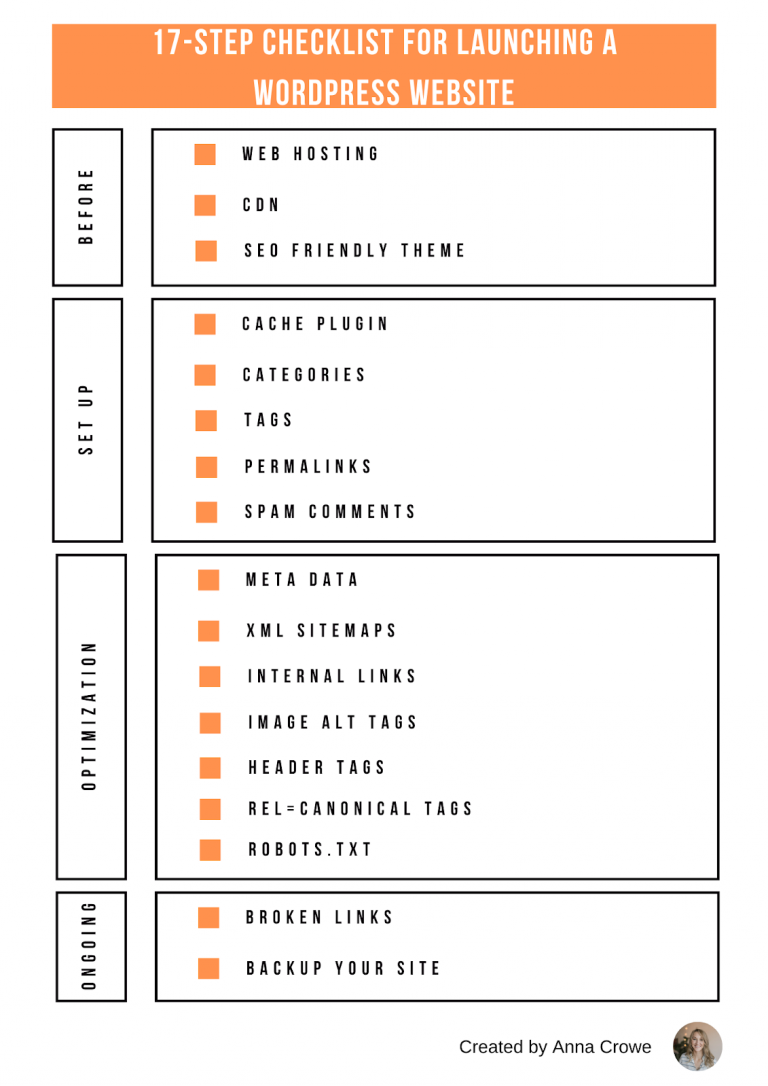
3 Steps Before You Launch WordPress
To put it simply, I find maintaining my WordPress intimidating.
Now, I know it can’t be that difficult to do – the site wouldn’t have 70 million new posts each month, after all, if it were so impossible to figure out.
Despite the fact that so many people sing its praises, some things need to come as second nature for WordPress users and their SEO.
Over the last year or so, I started optimizing my client’s websites with better plugins, migrating to faster web hosting, and more.
That’s when I realized that WordPress is a goldmine for SEO:
- No other platform has all the same capabilities.
- You don’t have to code to get started.
But getting into the SEO groove and seeing ROI doesn’t just happen overnight. It requires getting started with the foundation of your website to learn how to navigate successfully the deepest, darkest, corners of WordPress.
Here’s what I learned (it’s a lot!), and consider this your beginner’s checklist to jumping (headfirst!) into the WordPress SEO action.
1. Web Hosting
The first key to successfully navigating WordPress is setting up web hosting.
I’m all about handling my virtual private server (VPS) and backing up my data, but there are some cases you just don’t have time for – and ones you definitely should make time for.
So, when it comes to time, resources, anyone-can-set-it-up website, I’m all about spending the extra money on a hosting solution.
If I have a slow, unresponsive site, my bounce rate will increase, and users will drop off.
There’s a massive difference between a site that takes one second to load versus ten seconds, and if you’ve got the latter, you’re more likely to lose users.
The engineers at Google uncovered that a page load time of 0.4 milliseconds is long enough for users to search less.
Before you make the leap to a hosting service provider, ask yourself these questions:
- Do they have support for plugins?
- What type of backup support do they offer?
- Is there a staging environment?
- What is the volume of bandwidth?
- Which operating system are they using? Linux? Windows?
- What other sites are in your IP range?
For more information on choosing a web hosting provider, read this post.
Web hosting provider recommendations:
SEO benefits:
- Increased website speed.
2. CDN
For anyone who needs a little added boost of speed to its website knows the power of a CDN (Content Delivery Network).
A CDN changes the way your site handles static content like images, javascript, and CSS. A CDN caches your static content to create faster page loading, lower response time, and an overall speedier website – which helps you rank higher in the search engines.
Sound cool? It is. I love anything that makes it look like I put more effort into my site getting speedy than I did.
And after extensive road-testing, I’ve found that having a CDN is legitimately the easiest and fastest way to make your site speed look rad to the search engines.
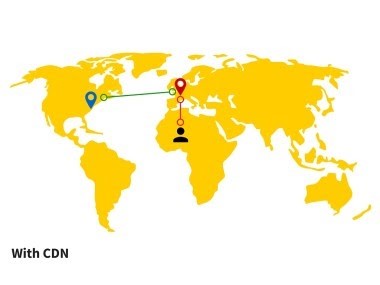
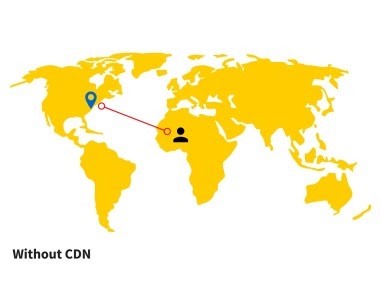
CDN recommendations:
SEO benefits:
- Increased website speed.
- Lower response time.
3. SEO-Friendly Theme
Let’s face it: Most of us aren’t typically concerned with finding the most SEO-friendly WordPress theme.
It would be good, but in reality, it’s more likely you’ll spend your time just trying to figure out what theme looks the prettiest. Major kudos to the business owners who do make the effort to find an SEO-friendly theme.👏👏🏻👏🏽👏🏾👏🏿
To help you transition from gawking at lovely designs to downloading perfectly SEO-optimized themes; I’ve put together an incredible line-up of essential features that will have you clearing out your bookmarked themes in no time.
- Clean and fast code: With a clean code structure, you can decrease the load of time on pages and increase the crawlability of your pages.
- CSS and Javascript files: With Google, less is more, and having a limited number of CSS and Javascript files will help. Plus, you won’t have to worry about minifying them later.
- Simple layout: A simple design will make it easy for users to navigate from page to page.
- Responsive: As we know Google gives an edge to responsive sites in searches from mobile devices so choosing a WordPress theme that is responsive will give you an overall better user experience.
- Schema Markups: Schema Markups tell search engines where the most relevant content is on your theme.
SEO-friendly WordPress recommendations:
- Divi theme.
SEO benefits:
- Increased website speed.
- More pages indexed.
4 Steps When Getting Set Up on WordPress
Around this time of the process, you’ll want to start combing through the basics and digging through WordPress tutorials as we embark upon the basic SEO traditions of setting up your WordPress website.
Often you find old content to trash or plugins to deactivate, but sometimes you come across new treasures that are worth using.
Below I’m talking about the steps you just can’t overlook when launching a WordPress site.
4. Cache Plugin
A caching plugin takes your website (especially on mobile) from “meh” 😑 to “great” 😍 with one simple click.
Unlike most plugins, a caching plugin is rarely considered an unnecessary download.
Instead, this plugin takes page load time to the next level, with amped-up website performance and changes dynamic content to static.
It may sound like a whole lot to embrace (especially if you’re a non-plugin type of site), but this is one of those things you need to adapt your style for.
Cache plugin recommendations:
- WPRocket (my personal favorite).
- W3 Total Cache.
- Cache Enabler.
- WP Fastest Cache.
- WP Super Cache.
Remember, once you activate the plugin, head over to the settings to enable your cache for mobile devices.
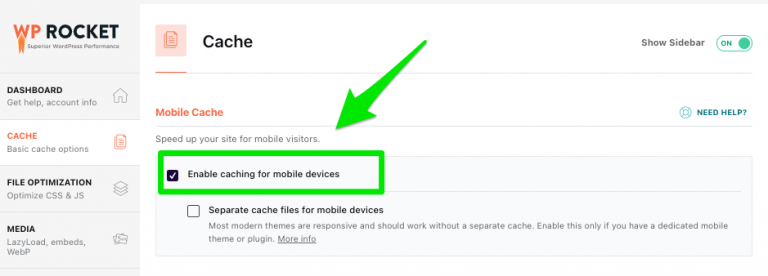
SEO benefits:
- Increased website speed.
- Increased site performance.
5. Categories
The last time I took over a client’s website, they had a category called “Travel” and a tag called “Travel” which created duplicate content and duplicate titles.
I ended up noindexing the Tags and started to manually clean the Tags up (this was one big headache).
If your pages are of no use to searchers (e.g., archived pages), then noindex it.
Within WordPress, your categories are broad topics of your blog posts – whether you’re writing about food, travel, fashion, whatever.
Think of categories as your table of contents. And, on WordPress, you must categorize your post otherwise, you’ll end up in the “uncategorized” section which is of no help to anyone.
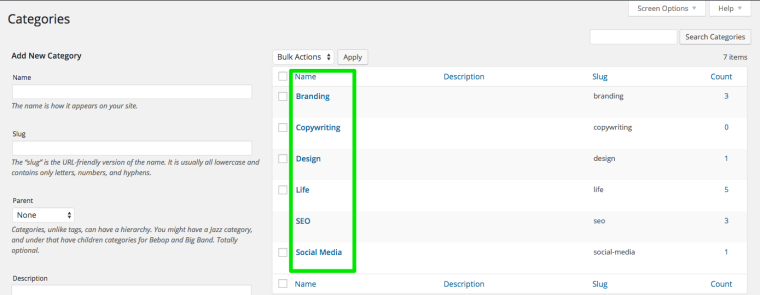
Category recommendations:
- Stick to generic topics. Personally, I pick five generic items that will have fresh content monthly.
- Keep each post to 1 to 2 categories max.
- Remember to add content to taxonomy and archive pages.
- All categories should represent a keyword that a user would search for.
SEO benefits:
- Improved user experience.
- Provides easy access to pages to get indexed.
6. Tags
Gone are the days when tagging your content in WordPress meant you were either keyword-obsessed, confused, or just enjoyed listing 20+ relevant words.
Whether you’re looking to know the basics or fix your current tag status, your WordPress tags need to experience a resurgence that goes way beyond keyword stuffing.
If you’re not already on board, keep reading; a client of mine gets 100,000 unique visitors per month. More than 3% of those are referred to by tags listed in the SERPs.
Tag recommendations:
- Limit your tagging to relevant topics you covered in the post.
- Not every post needs to be tagged.
- Keep tags short and sweet; no more than two words.
- Delete overused and underused tags monthly.
SEO benefits:
- Improved user experience.
- Increased engagement.
7. Permalinks
Permalinks on WordPress are great for lots of things – structuring your URLs with keywords, creating short links, increasing search rankings, and more.
Whether you just like to ogle SEO-friendly URL structures, are thinking of changing your URLs, or are looking to send a little nudge to your search rankings, there are endless options to update this on WordPress.
Example of an SEO friendly permalink:
www.searchenginejournal.com/how-to-optimize-wordpress/
Example of a not-so-SEO-friendly permalink:
www.searchenginejournal.com/?p=2043
Permalink recommendations:
- The default WordPress plugin is not SEO-friendly according to Google, so update your settings.
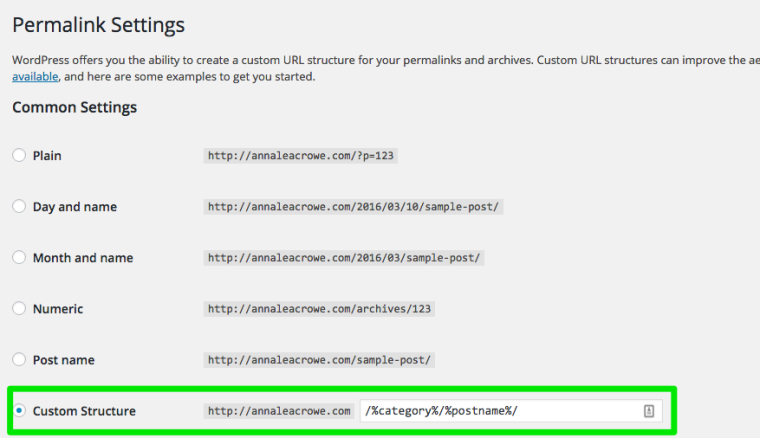
- Post name option is a safe choice because this makes URLs short.
- If you’re a larger site, you may want to include dates or categories before the post name option.
- Leave out “&,” “?,” “!” characters in the URL.
- Use hyphens (-) instead of underscores (_).
SEO Benefits:
- Increased crawlability with search engines.
- Better search rankings when keywords are used.
8. Spam Comments
Spammers, your time is almost over. The newer versions of WordPress are nofollowing links posted in comments – viagra, words I didn’t know existed, things seen only on Booble, I won’t miss you.
A whole slew of spam comments packed into one blog post that doesn’t offer anything relevant to the topic can damage your site.
At the end of the day, your website will not perform well with spam comments.
Spam comment recommendations:
- Disallow anonymous posting.
- Use CAPTCHAs to prevent automated spamming.
- Use the “nofollow” attribute.
- Disallow hyperlinks.
- Use the Askimet plugin to monitor spam comments.
Here’s a screenshot of what you get with the Askimet plugin:
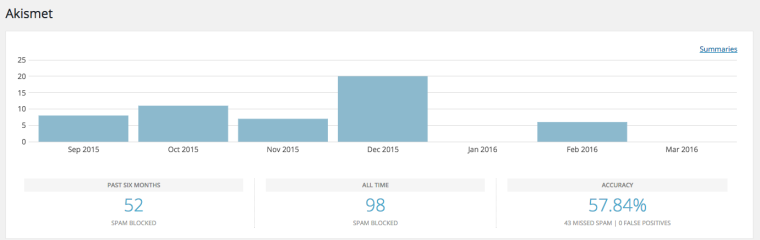
SEO benefits:
- Improved site credibility.
7 Steps When Optimizing WordPress
It seems as though everything WordPress touches (or rather, creates) turns to gold.
From themes to plugins, the platform knows exactly what connected, business-minded customers want – and how to solve any website problems they may be facing.
And these features below optimize for SEO in every way.
For those who can’t seem to find the time to learn SEO from scratch (we’ve all been there), this section is for you.
9. Meta Titles, Meta Descriptions, & More
Let us start by saying this: I love the Yoast SEO plugin.
I like the meta titles, meta descriptions, the well-organized placement of XML sitemaps, and let’s not forget the bulk editor – all of it.
Meta titles and descriptions have proven to increase traffic and engagement, and they deserve a spot in 2021.
Meta titles and descriptions recommendations:
- Download the Yoast SEO plugin.
- Optimize your Content Type settings.
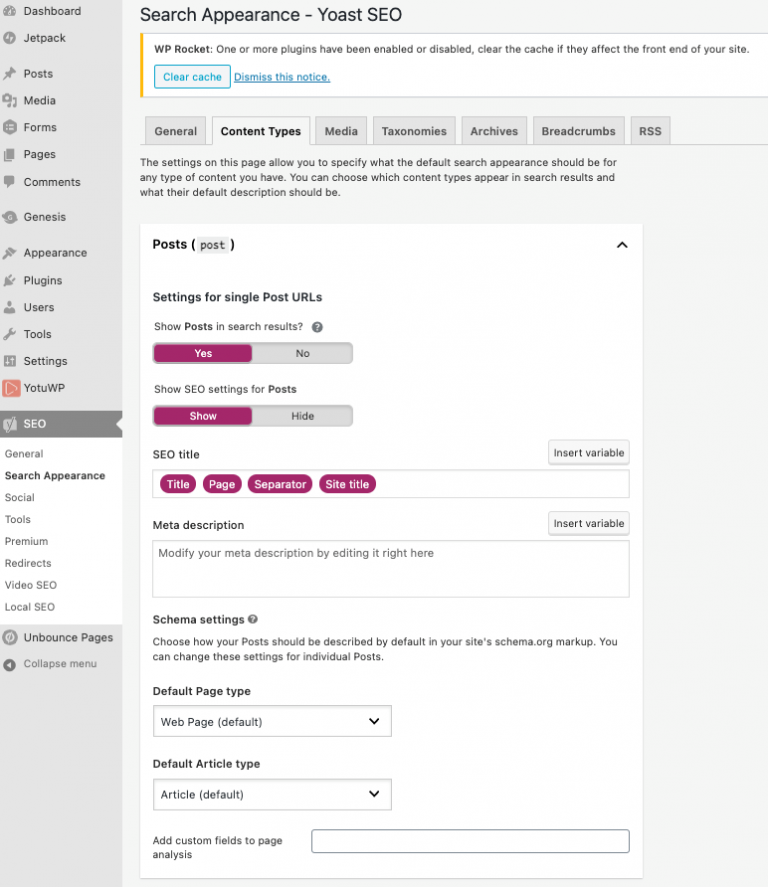
SEO benefits:
- Increased click-through in SERPs.
10. XML Sitemaps
As mentioned above, the Yoast SEO plugin offers a sitemap feature, and you need to know how to use it.
Having a sitemap is a necessary evil when it comes to SEO. A sitemap contains all your posts and pages in a list that the search engines can easily read.
XMP Sitemap recommendations:
- In the Yoast SEO plugin tab, go to General, then Features.
- Swipe to turn on the XML sitemap.
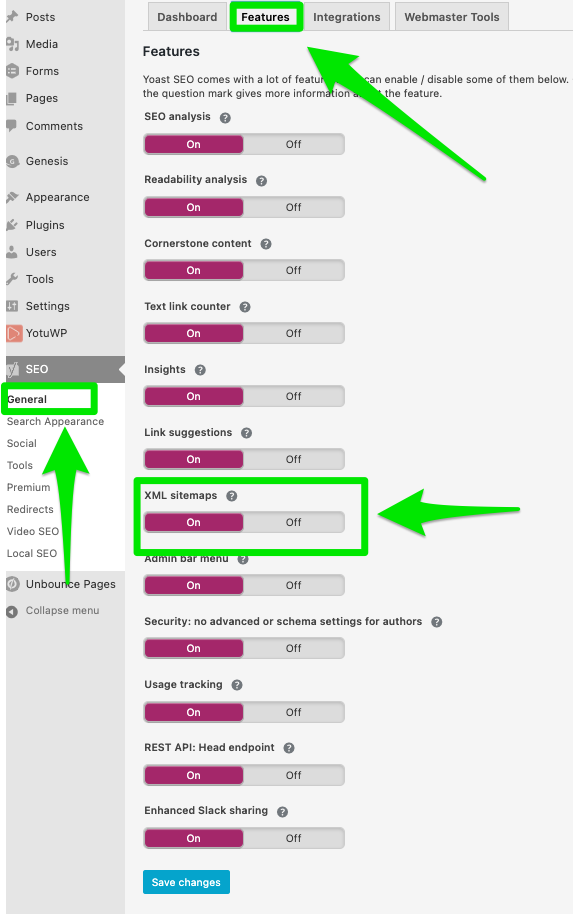
- Head over to Google Search Console, under Crawl, then Sitemaps.
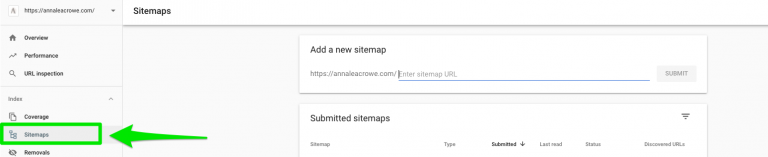
- Click Add Sitemap and submit.
SEO benefits:
- Faster crawlability.
11. Internal Linking
Between internal, external, and my favorite posts, I never stop to think “Hm, if only I could link to the best content possible on my site.“
But the Yoast SEO plugin will provide examples of how to do just the way to do that. And I’m loving it.
Rather than randomly linking to posts, this plugin allows me to create a smooth site architecture and send link love to the appropriate pages on my site.
Internal linking recommendations:
- Link to pages deep on your website.
- Link as naturally as possible for the reader.
- Use a reasonable amount of links (i.e., 100 internal links for a 1,000-word blog is not reasonable).
SEO benefits:
- Creates a clean site architecture.
- Distributes page authority throughout the site.
12. Image Alt Tags
The great thing about WordPress is you don’t need to understand fancy HTML or Javascript to edit your image alt tags.
Not only can I optimize images with a simple click of a button, but I can do it without adding a plugin.
Image alt tag recommendations:
- Name your image file name a natural keyword-rich phrase. I always include my brand name.
- Write a descriptive image alt tag description.
- Complete the image alt attribution description with your brand name.
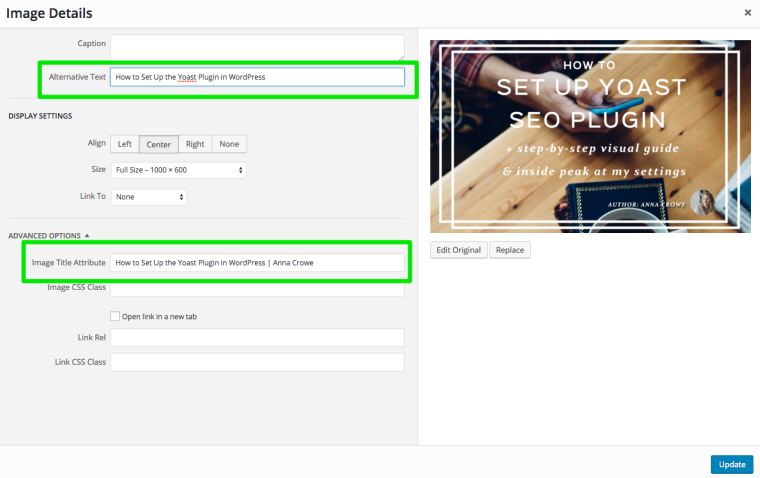
SEO benefits:
- Better user experience.
- Higher chances to show up in image search.
13. Header Tags
Not that I have anything against long-form articles without breaks, but when it comes to my articles, I want things to feel a little more engaging.
Sorry, minimalists, but my philosophy is that more is more. I never tire of seeing articles filled with H1, H2, and H3 tags from beginning to end.
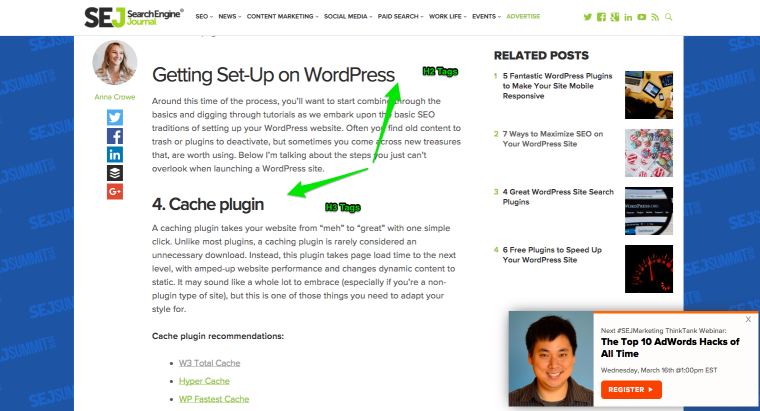
Header tag recommendations:
- Name your image file name a natural keyword-rich phrase.
- Write a descriptive image alt tag description.
- Complete the image alt attribution description with your brand name.
SEO benefits:
- More readable, easy-to-digest content for readers.
- Increased user engagement.
14. The rel=”canonical” Tag
Nobody likes having their content stolen (or, at least, I sure don’t). And, I don’t know about you, but I always worry about my content being stolen by one of those scrapers.
To help combat this, I’ve enabled the rel=”canonical” tag for pages on my client’s websites. It tells the search engines where the source URLs of content exist on their site. This eliminates duplicate content issues.
rel=”canonical” tag recommendations:
- If your content is being published on another website, then use the Yoast SEO plugin to add the rel=”canonical” tag.
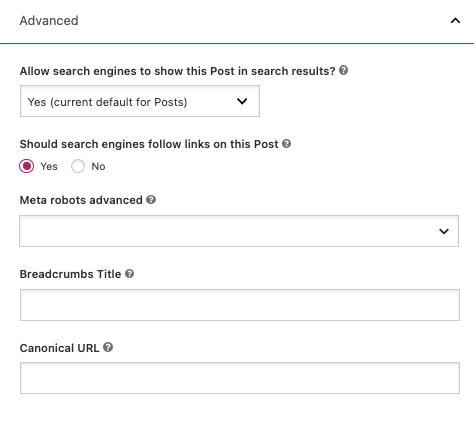
SEO benefits:
- Eliminate duplicate content issues.
15. Robots.txt
If we had a dollar for all the robots.txt I’ve had to fix that were blocking the search engines from quality content, I’d be making it rain money right now. 💸
For those of you who are unfamiliar with the term, robots.txt is essentially a file that tells the search engines what to look at and what not to look at on your site.
On search engines like Bing and Google, where websites run rampant, this method of guiding the SERPs can save you a lot of time and money.
robots.txt recommendations:
- Disallow wp-admin in your robots.txt file.
- Allow all other quality content to be indexed in the robots.txt file.
- Add your sitemap to the bottom of your robots.txt file.
- Edit your robots.txt file in Yoast SEO plugin > Tools > Editor.
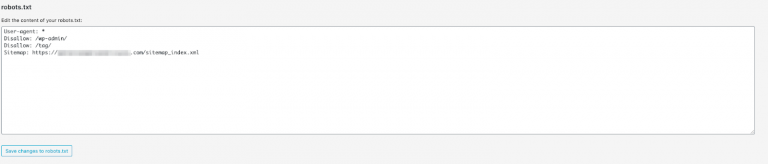
SEO benefits:
- Eliminate duplicate content issues.
2 Ongoing Steps to Maintaining WordPress
When business owners expand into new WordPress territories, it’s typically in the form of content upgrades and lead generation forms. This helps boost higher price tags and content more sophisticated than we’re used to seeing.
But let’s not forget the basics that got us here.
Between backing up your website, optimizing your headlines, and cleaning up meta titles and descriptions that would make, maintaining your WordPress site can be draining.
Below discover some of the biggest – and easiest – ways to secure your WordPress site.
16. Broken Links
No matter how my broken links go down – ending with a shiny server error or the requisite semi-awkward not found – the broken link rite of passage will always live fresh in my mind (and cringe-worthy Integrity report): the 504, the 404, and, most importantly, the soft 404.
So, I got to thinking about what I’d do differently.
Nowadays, running a report on Integrity (team Mac) or Xenu (team PC) will pull all the nostalgic-inducing links you may need to fix.
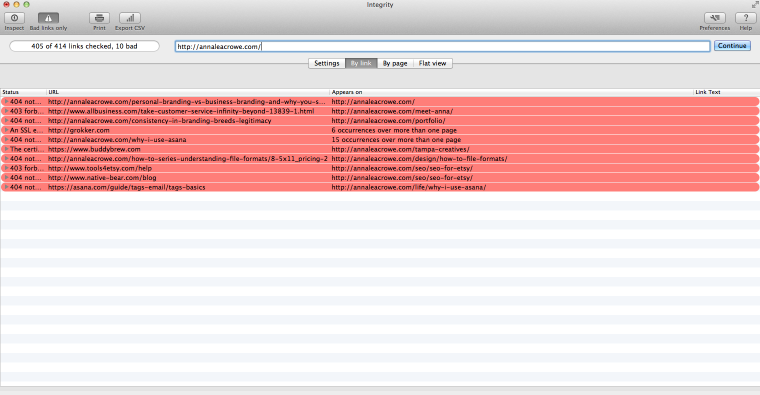
Broken links recommendations:
- Download Integrity or Xenu and fix whatever external links are popping up.
- Use Yoast SEO’s Redirection to fix your 404 errors listed in Google Search Console’s crawl errors.
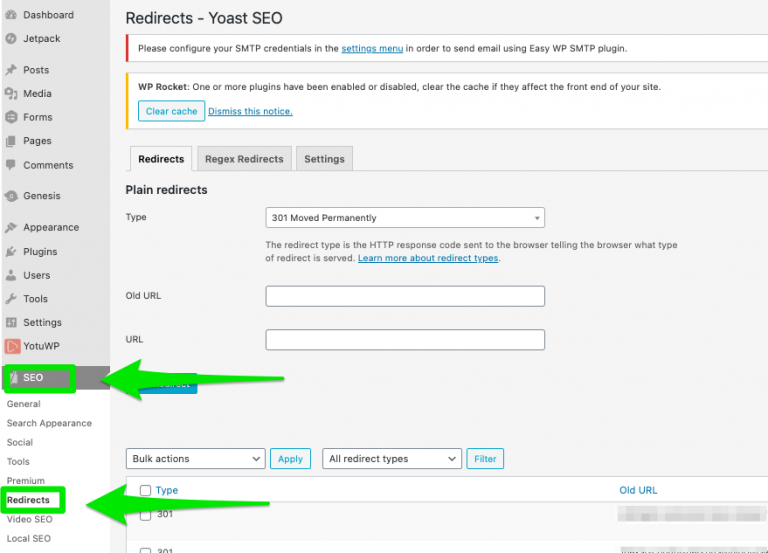
SEO benefits:
- Better user experience.
17. Backup Your Site
Being good at backing up your website doesn’t necessarily mean you’re enhancing your online presence. It means you’re saving all your SEO efforts.
When you choose to backup your site – daily, weekly, monthly – everyone wins.
Backup recommendations:
- Backup your website using the cPanel if you’re feeling tech-savvy.
- If the cPanel sounds like something out of Short Circuit, then opt for a plugin like Backup Buddy.
SEO benefits:
- Peace of mind.
Keeping up with the pace of WordPress technology is rough. Even those of us who are tuned into the newest plugins and software can find it overwhelming. (Sucuri? Come on; I just figured out Wordfence!)
So it’s no wonder that small business owners may stumble a bit as they navigate the increasingly connected WordPress world. Sometimes even the most well-meaning and tech-savvy entrepreneurs can slip up.
From caching your website and comment etiquette to robots.txt, this guide has it all.

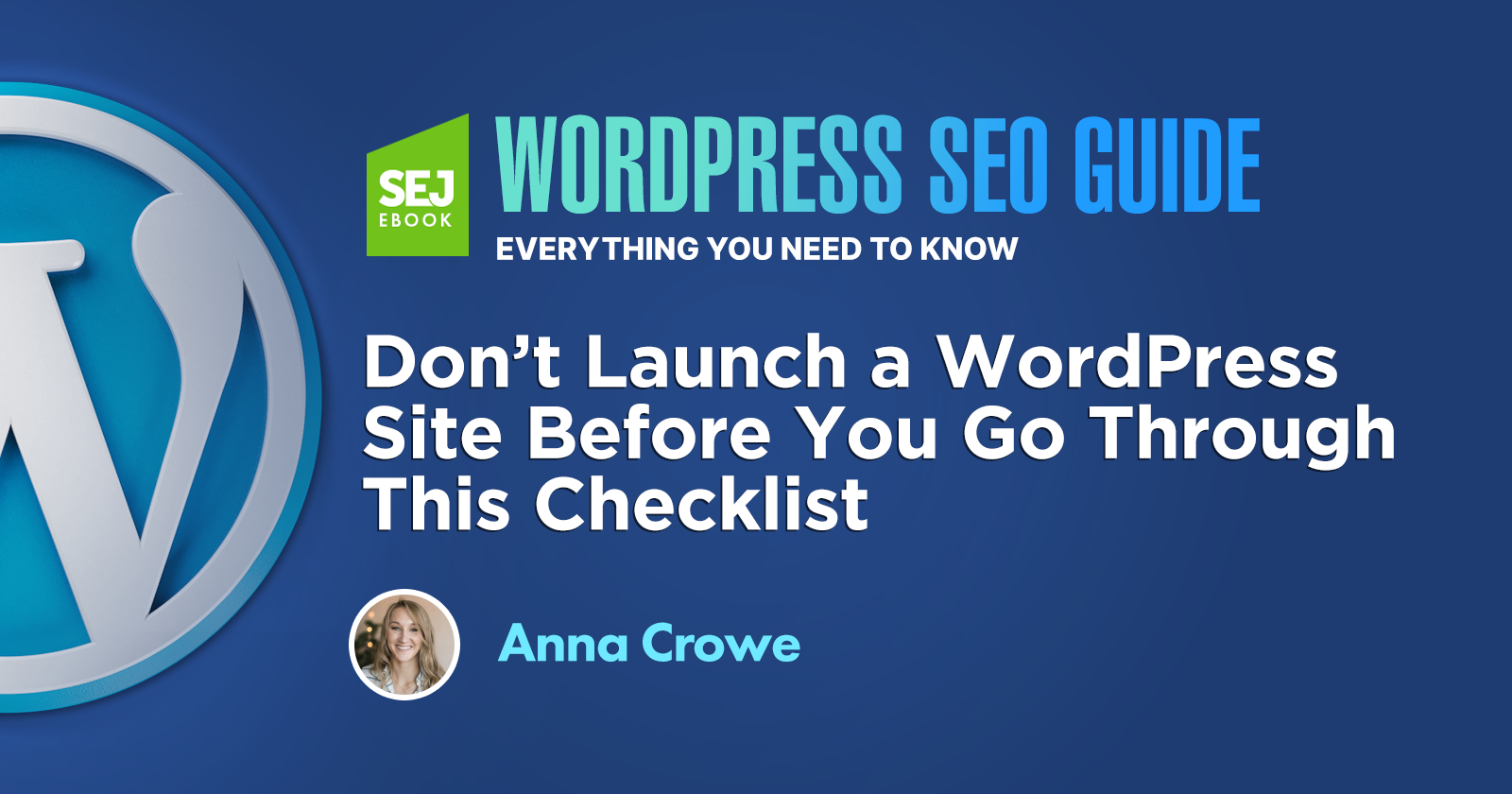
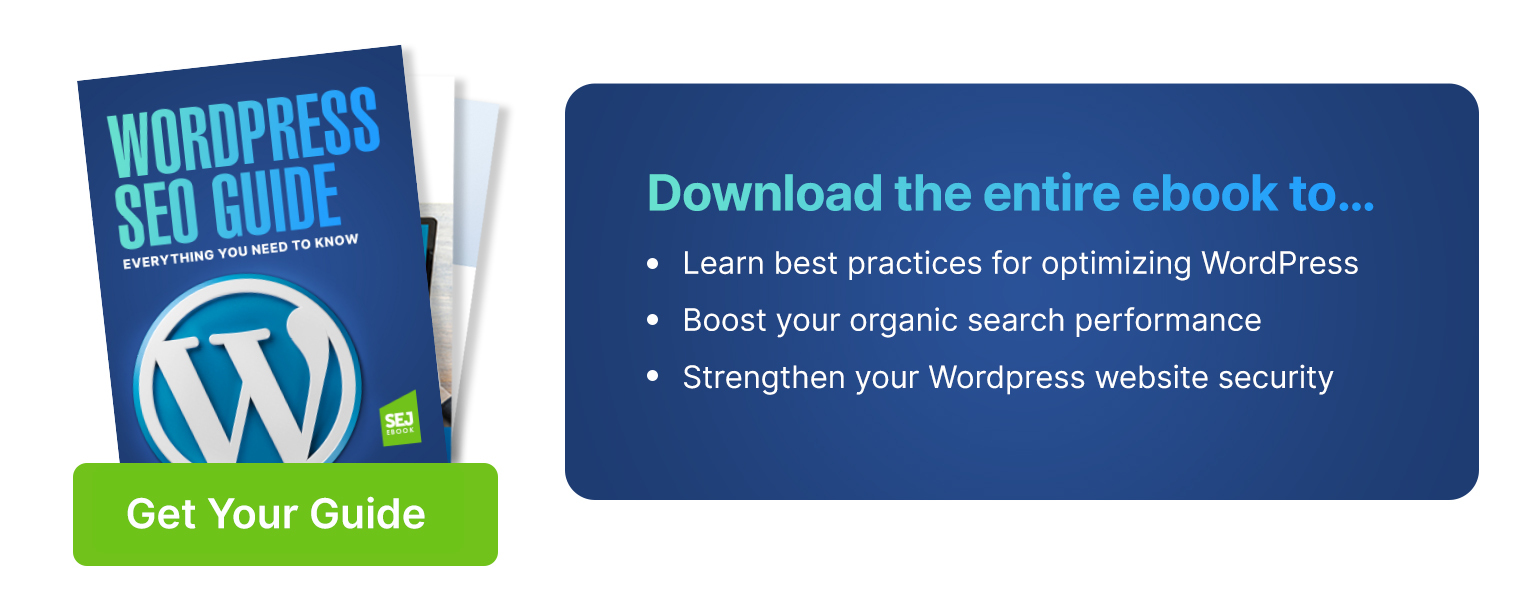



![[SEO, PPC & Attribution] Unlocking The Power Of Offline Marketing In A Digital World](https://www.searchenginejournal.com/wp-content/uploads/2025/03/sidebar1x-534.png)