YouTube single-handedly changed the way that we consume content.
We’ve all heard of the hundreds of hours of content uploaded each day on YouTube, and the billions of hours watched every month, and it being the world’s second-largest search engine.
Other video platforms have tried to follow suit but pale in comparison to the mighty YouTube content engine.
Many have built careers off of vlogging and made millions. This phenomenon is simply in response to user behavior.
The more people consume content on YouTube, the more advertisers pay to put their messages there, and the more influencers (even micro ones) make money.
And while the golden days of YouTube money-making have somewhat passed, the opportunity for individuals and brands to effectively market themselves on the platform is still very real.
That’s why so many newcomers are still trying to break into the video scene.
In fact, the number of new YouTube channels doubled between 2017 and 2019, from 15 million channels to over 30 million.
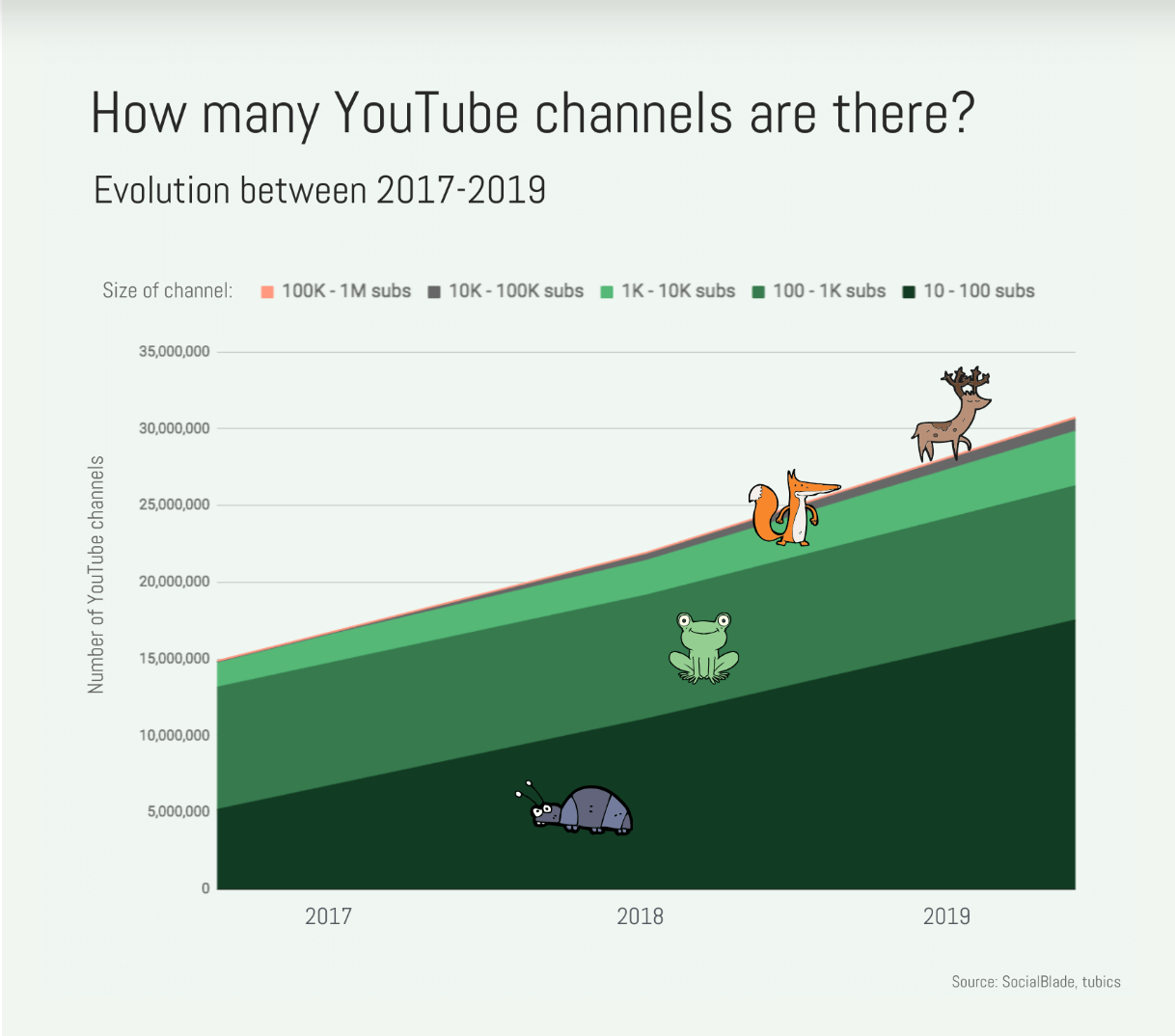
Yet so many who start vlogging, find that their content is buried under the thousands of content uploaded that day.
This can be because they simply are not a good candidate for creating engaging video content, or it could also be related to channel set up.
Channel setup is not as straightforward as one might assume.
Here’s how any self-respecting SEO should set up their YouTube channel.
Before You Begin
Yes, you can just dive into YouTube and get your channel set up (Scroll to Next Section!), but strategic research is highly recommended.
First ask yourself what the purpose of your channel is.
If it’s for individual promotion, what are your goals?
- To educate kids on YouTube?
- To make millions?
As a business, your channel goal may simply be to create engaging content and attract people to your brand.
Once you know what your purpose on YouTube is, you can start to get strategic.
Video Keyword Research
Like other types of search engine optimization, you should plug your own content themes into keyword research tools, but make sure you’re looking at YouTube search volume.
This will give you insights and ideas about how people search for topics related to your content ideas, and also help guide future content creation.
Tools like vidIQ can help with YouTube keyword research, but a Premium subscription is required for full results to show inside the tool:
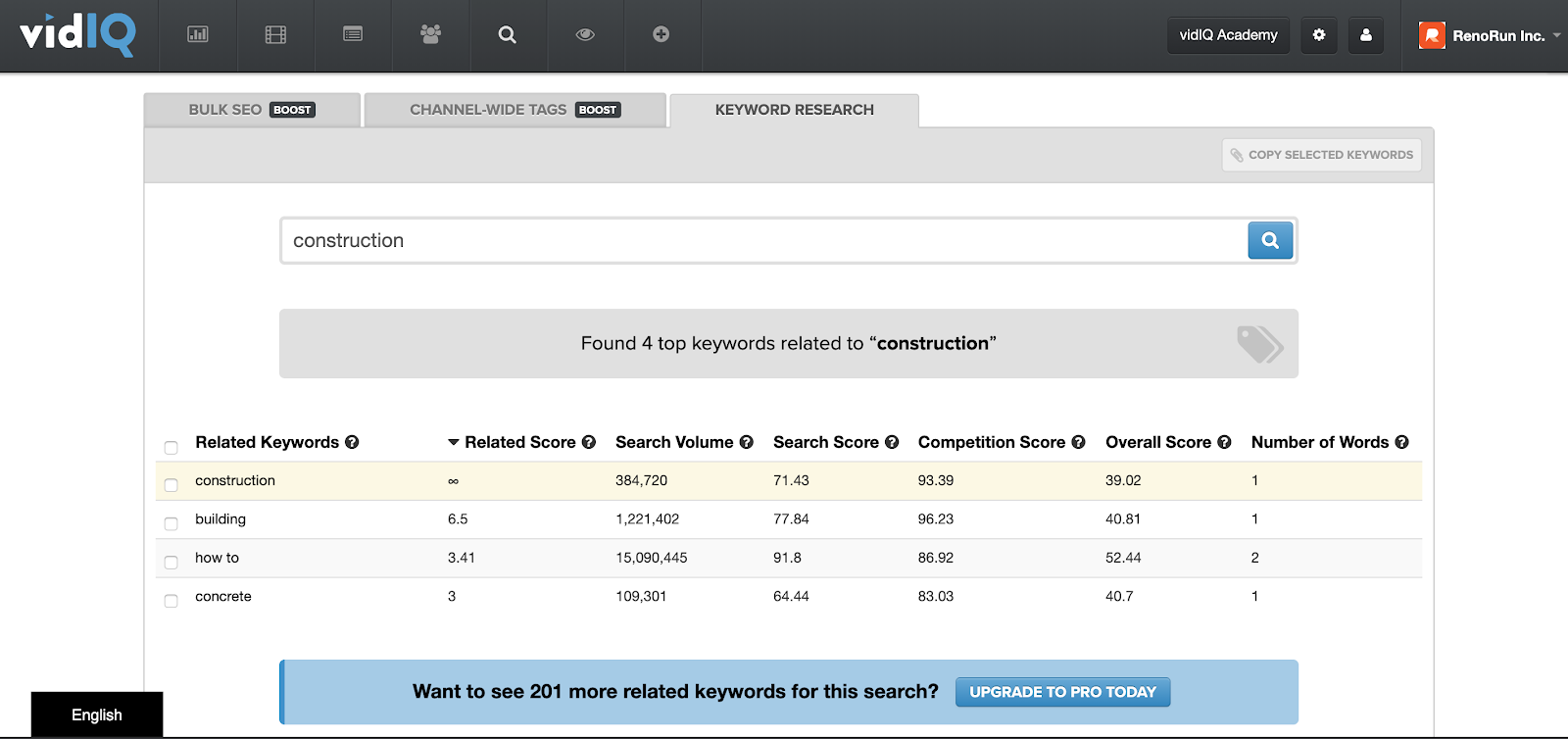
Make sure you search for various permutations of the key phrases that describe the content you want to create, or already have.
Don’t rely on the tool to suggest them for you.
So type in the basic one-word description like “fashion” or “construction” – whatever you specialize in.
But also type in variations with descriptive language, “how-to” phrases, reviews or tutorial-style queries.
For example, “oil change” versus “tutorial of how to change oil on a small car.”
Think of who you want to be watching your YouTube channel and what they would be searching for there.
Keep in mind that not everyone who ends up on a YouTube video started their journey on that platform.
For example, someone searching for “the best way to hold a ladder” may do so first on Google, and then click on the video that shows up for this query (but not all queries show video results):
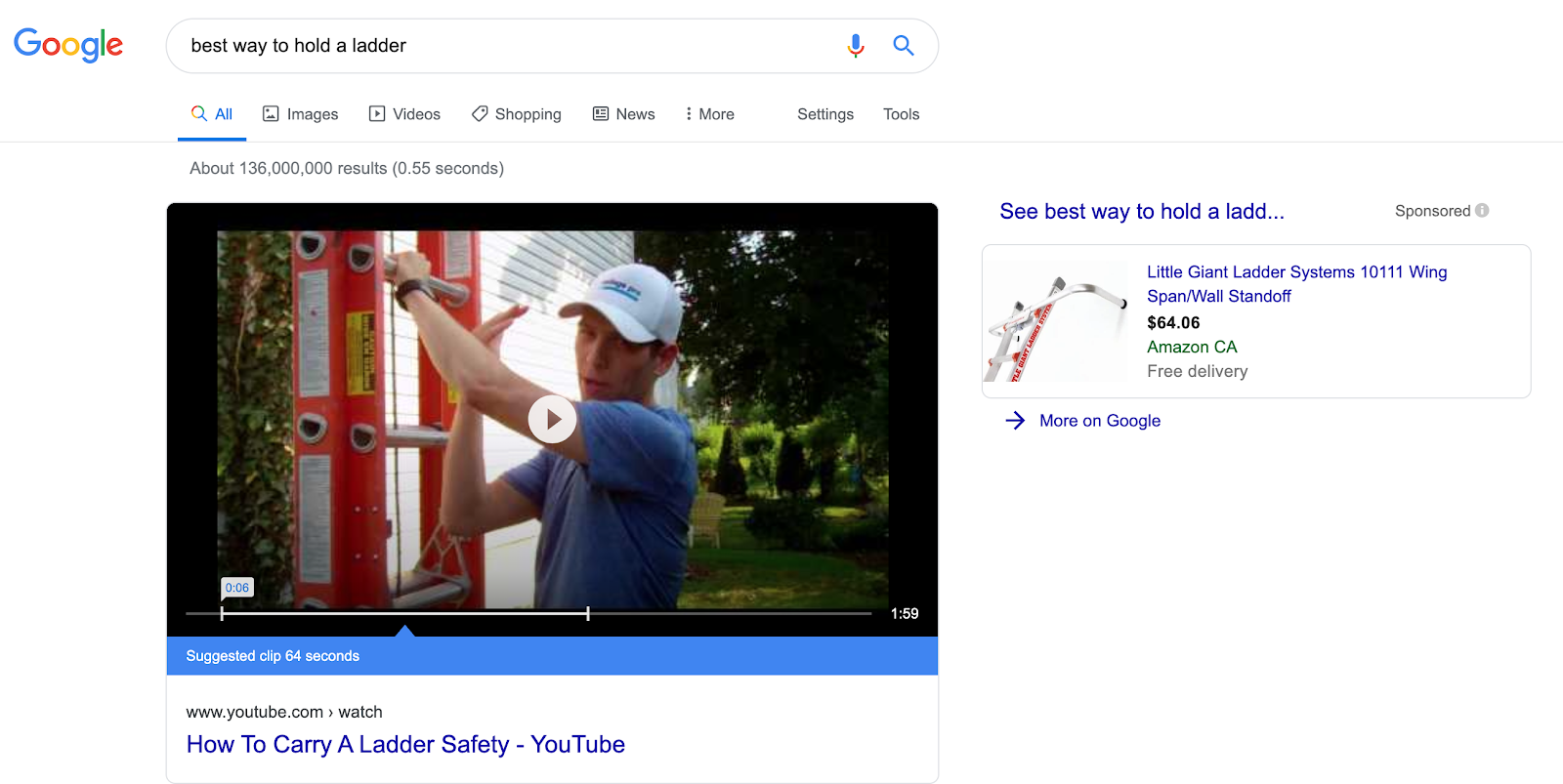
Since video card results are available in Google search, you should also head over to the good ol’ keyword planner inside Google Ads to do some traditional keyword research.
This will expand your acquisition strategy, making it easier for you to gather new channel viewers and subscribers.
Competitive Research
Once you have a decent list of keyword research, plug those same queries into YouTube to see which one of your competitors rank for these.
You may even see the same competitors showing up again and again for the queries you’d like your content to show up for.
Study what these leading channels have done with their content, and aim to make your content even more engaging.
- Do your competitors use music on their videos?
- Do they have consistent branding on the thumbnails?
- How long are their videos?
Answer these questions clearly in your mind before you even buy a selfie stick.
You can also use extensions like Tube Buddy to see which tags your competitors use for their videos.
With this installed, you’ll see these types of insights when you click on the tags tab of a competitor’s video.
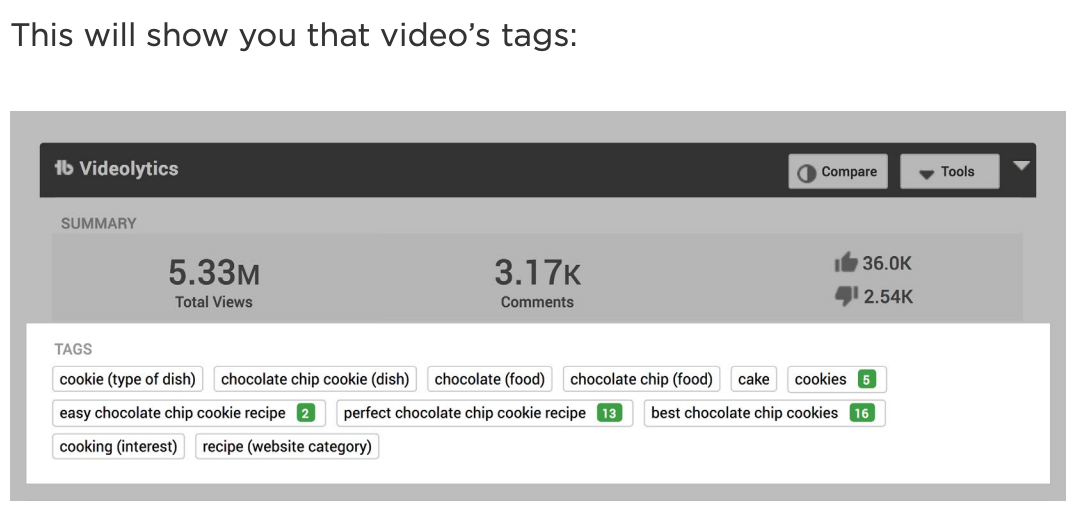
The green numbers show where this video ranks in YouTube for that tag query.
Content Development
Now that you know which topics to build content for, with some strong hints of how to do it successfully, you can begin filming!
Try to bank a couple of weeks of content before you launch so you can post consistently once you get going.
Doing so will engage channel subscribers and help your overall channel performance (more on that later).
Noobie YouTube Channel Setup Instructions
It doesn’t take much more than a Gmail account to open a YouTube channel.
Using a Gmail account, anyone can sign into YouTube to like (or dislike) videos, comment, subscribe to other channels, and get personalized content recommendations based on their browsing preferences.
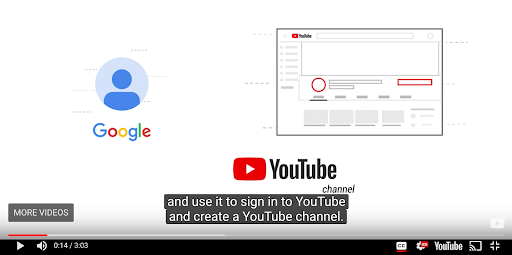
Sign in from desktop or mobile and fill in your information.
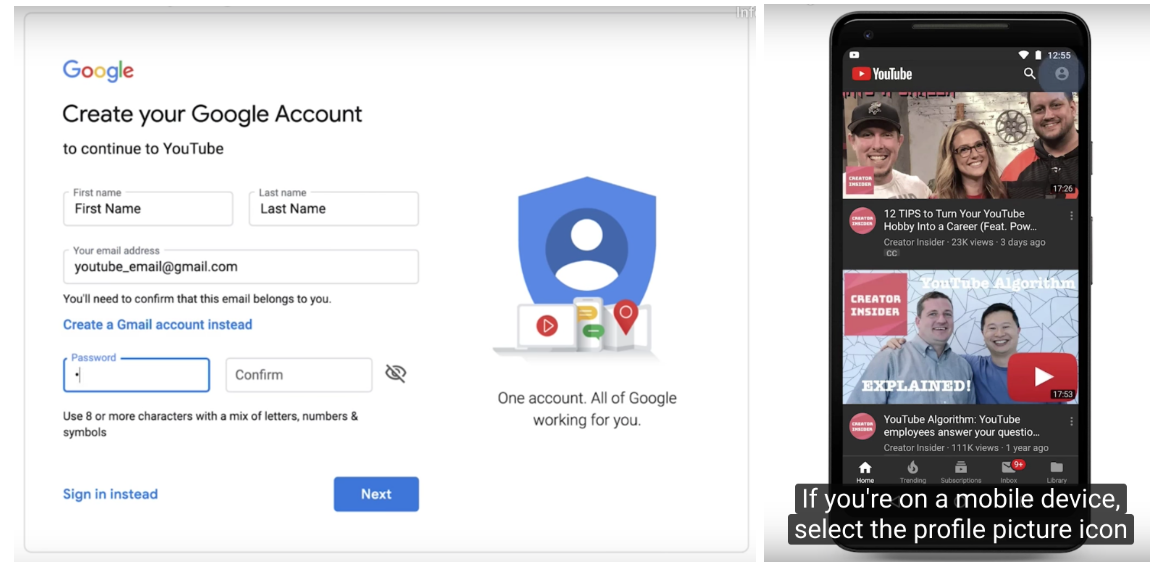
You’ll have to select whether you’re a business or an individual.
Anyone can open a YouTube account and start a channel, so answer this question as it pertains to your situation.
The difference is that business accounts (sometimes called branded) allow you to create another name for the channel, and share management of it with other Gmail users.
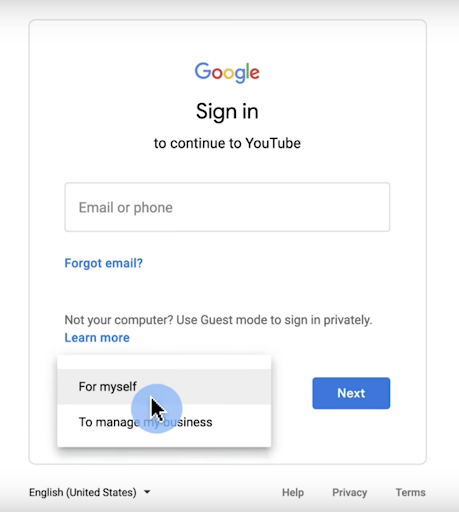
Aspiring vloggers can open a channel using the same process, but going a couple steps further.
To open a channel, users have to engage in an action on YouTube that requires an account like commenting, uploading a video or creating a new playlist.
If you don’t have a channel, you’ll be prompted to create one:
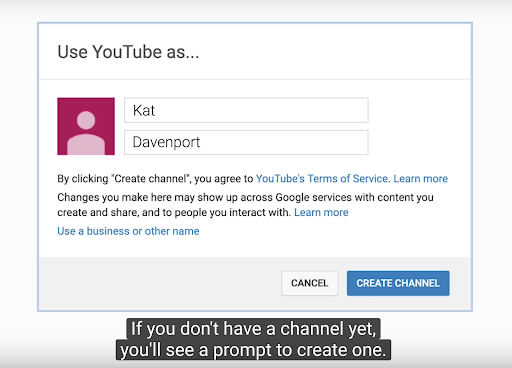
Once your account is created you’ll have to verify it using a code sent to your phone.
Google says it can take up to 15 minutes to receive it, but I received mine instantly.

Once your account is verified you’ll know it was successful because you’ll see this encouraging message:
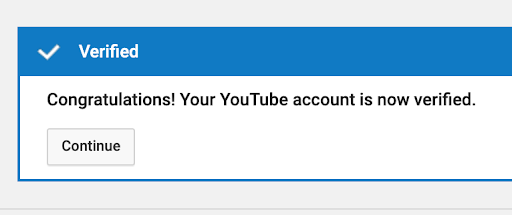
Verifying your account gives you access to features you otherwise wouldn’t be able to use, even if your channel was still active.
For example, you can’t use custom thumbnails without official account verification.
Here’s a view of what channel features look like before the account is verified:
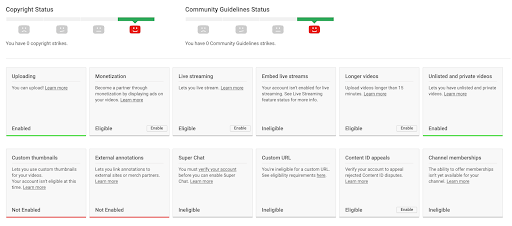
Here’s what those same features look like post verification:
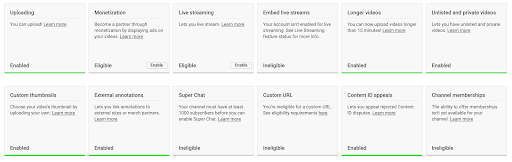
With your YouTube channel verified, you can now get down to business, starting with the basics.
Hover over the About section and click edit to fill it out with a 1,000 character description about your channel. You can also include your location, contact information, website, and social media links.
Next, you can change the background banner that shows at the top of your channel but only from a desktop device.
Go to your channel profile and click on the icon in the top right-hand corner of the banner.

You’ll then be prompted to upload an image from your computer or another source.
The recommended dimensions of 2,560 x 1,440 pixels are given in this screen, but note that 2,560 x 423 pixels is the maximum safe dimensions for text and logos to not get cut off on varying device sizes.
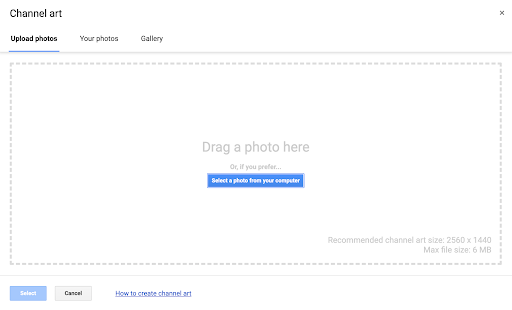
You can and should add social media links to your banner as well if available.
To do so navigate back to the About section and click the big blue “Customize Channel” button.
You’ll see an expandable “Links” section near the bottom where you can add up to 5 links.
You can choose how many of these links actually show in your YouTube channel banner.
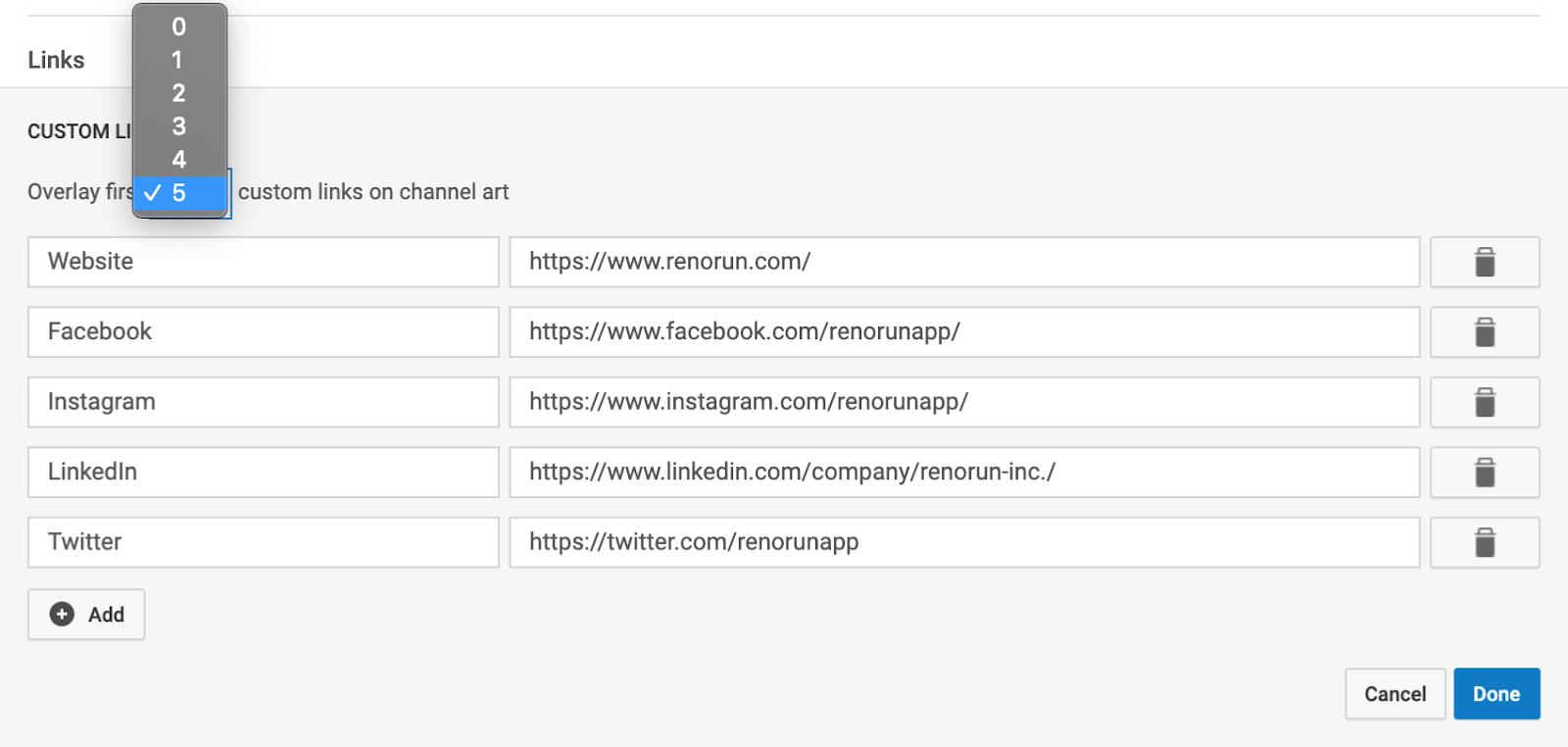
Once you fill out the links they will appear in your channel banner as follows:

You can fill out your channel description and location in the same section.
To edit your actual channel thumbnail you’ll have to do so from the Google About Me control panel automatically created alongside your account.
Channel Architecture
Once the basics of your YouTube channel are in place, you can start uploading content.
Your uploaded videos will automatically be tiled under “Videos” unless you organize them.
Good marketers know to always put their best foot forward, and on YouTube, that means making sure your best videos are listed first.
If you have no idea which videos are best, you can wait, measure and decide then.
Otherwise, lean on your keyword research and common sense.
The videos that are targeting keywords and that you’ve put the most production value into are most likely to perform.
Organize the best content according to their theme and upload these as playlists.
To create a new playlist head over to YouTube Studio while signed into your account, or click the big blue “YouTube Studio” button from inside your account (next to “Customize Channel”).
Select “Playlists” from the left-hand side menu:
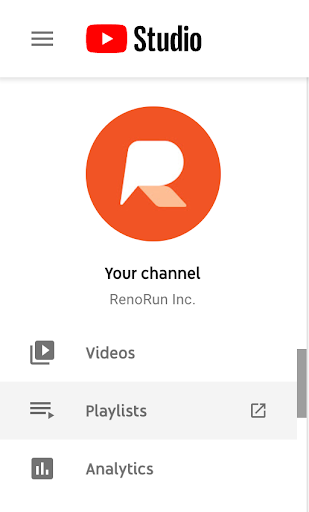
You’ll then be taken to the window where you can create new playlists.
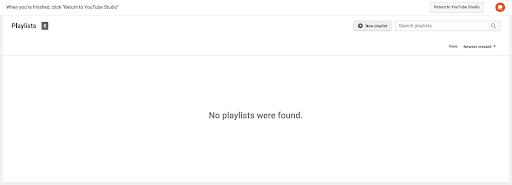
When you click the “New playlist” button you’ll be able give your playlist a title and decide whether it’s public.
Creating locked playlists allows first-time content creators to experiment with playlist content before going public with it.
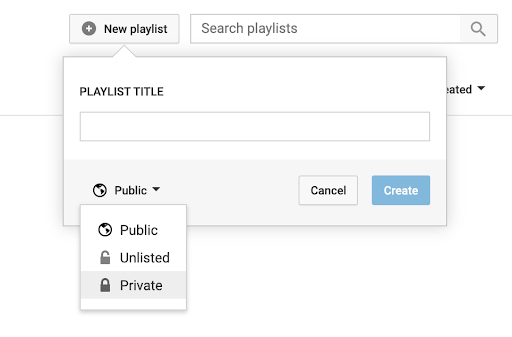
Playlists are especially useful to anyone trying to rank on YouTube, but the engine and algorithm don’t work the same way as search.
Bonus Material: Optimizing Your New YouTube Channel
As SEO professionals we care more about how any type of content channel will perform and acquire new eyeballs, than the channel itself.
We ask: what’s the point if no one will find it?
Optimization should be built into your channel set up so you can be successful.
You can optimize your channel overall, playlists and individual uploads, so let’s dig into all three.
Overall Channel Optimization
If you want to optimize your channel overall, you’ll need to know which metrics YouTube uses. Here’s a quick rundown:
- Watch time: The total amount of minutes watched on your channel
- Average Percent Viewed + Average View Duration + Audience Retention: How long on average your videos are able to retain a viewer
- Rewatches: How many times people rewatch your videos or parts of them
- Engagement: How often people comment, like, favorite, share or subscribe to your video
Knowing what YouTube is looking for, means you can work toward that with your video content strategy.
Google provides some additional pointers to up your watch time specifically.
But take a step back and understand the YouTube landscape overall and the relationship between all these metrics.
For example, if your content is amazing and you get tons of shares, then you’ll attract a lot of channel subscribers, your watch time will increase and YouTube is more likely to help you amplify your content with their suggestion AI.
And you know what that means… more subscribers, more watch time and so on.
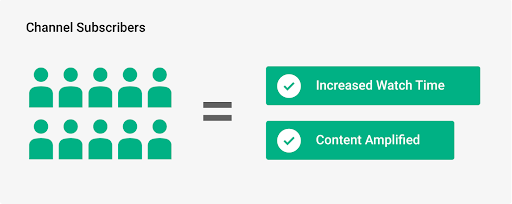
Playlist Optimization
Think of playlists like individual website pages when it comes to optimization.
Each playlist should have only one theme.
So let’s say the theme of your first playlist is cars.
Create a handful of videos under this theme so you can launch your cars playlist.
Use your keyword research to see which videos you should make, then build the playlist with the videos targeting the highest-volume cars-related keywords first in the playlist.
This will help to engage the most amount of searchers and hopefully keep them watching.
Other techniques to keep interest on your channel (once you’ve attracted someone there in the first place) is to:
- Use YouTube Community features to:
- Promote old content.
- Tease new content.
- Use Analytics like Socialblade to figure out what non-channel subscribers like most about your content.
You always want to keep visitors watching, so you can bring your watch time metrics (and the rest) up, signaling to YouTube that you create content worth watching.
Once YouTube understands that, their recommendation engine could start listing your videos to viewers and that’s how a lot of channels really take off.
Be careful though. Trying to game the system and over-optimize will work against you.
For example, keyword stuffing a playlist could cause a community strike against your account, and after three strikes your channel could be removed from YouTube altogether.
The same goes for individual video optimization.
Individual Video Optimization
Every single video you upload should be done strategically.
Sometimes vloggers create a video about something no one has ever searched before and it goes viral because the content is that interesting.
However, even “keywordless” videos still need optimization.
Here is a checklist you can use to optimize every single YouTube video you make from now on:
YouTube Video Optimization Checklist:
Special shoutouts to the “godfather” of YouTube optimization, Derral Eves, for all these insider tips embedded amongst the thousands of minutes he’s devoted to making us all better “YouTubers.”
- If applicable, put your keyword in the movie file name (separate with dashes), at the beginning of the title and in the description, but don’t keyword stuff!
- Video titles should be natural sounding.
- Include a video description that is at least 250 words, with any associated landing page near the beginning of it so it’s always visible.
- Never number your videos. If you have to, add it to the first part of description but not in the actual title.
- Never put your brand name in the title either, viewers already know your brand name from the channel.
- Use tags on your videos to signal its relationship to other videos like it. But don’t overuse tags or you’ll risk a community strike.
- Make your brand name a tag on your videos, so you’ll show up for your brand, while leaving the 100-character titles to more valuable information for the viewer.
- Upload your video in 4k, with a 16:9 aspect ratio in MP4 format ideally, but I highly recommend consulting this guide for best practices on YouTube video size and dimension. There is a lot of frustration and posts written about just this.
- Your thumbnail has to be visible in smaller formats and it also has to stand out! Better thumbnails can increase user engagement on YouTube.
- Include a text transcript of each video and/or subtitles so the content is both crawlable and accessible.
- Don’t pay to promote your video on YouTube until after you’ve released it organically. Trending videos are never a paid placement.
- Pin videos to the top that you want to be promoted. The position causes them to have more views which leads to greater watch time, and greater potential than all other videos in your channel to be promoted by YouTube’s recommendation engine.
Lights, Camera, Upload
Use this tutorial to help you set up your YouTube channel properly, but also take time to get your optimization-feet wet.
Video content is not something that should be entered into lightly.
To do it well and to do it right takes commitment and often a lot of editing hours.
Video production can be either time consuming, costly, or both.
So if you’re going to go through the trouble of setting up a YouTube account, do it because you have what it takes to become an amazing vlogger.
And you’ll need to be if you want to compete for views in the world’s second-largest search engine.
More Resources:
- YouTube SEO from Basic to Advanced: How to Optimize Your Videos
- 6 of the Best YouTube & Video Optimization Tools to Boost Your Views
- Why You Must Unlearn What You Know About the YouTube Algorithm
Image Credits
In-Post Image #1: Screenshot from Tubics
In-Post Image #2: VidIQ
In-Post Image #3: Google Search
In-Post Images #4 & 20: Backlinko YouTube SEO Toolkit
In-Post Images #5-8: Screenshots from Google Support
In-Post Images # 9-19: Screenshots from inside the RenoRun YouTube account
All screenshots taken by author, February 2020

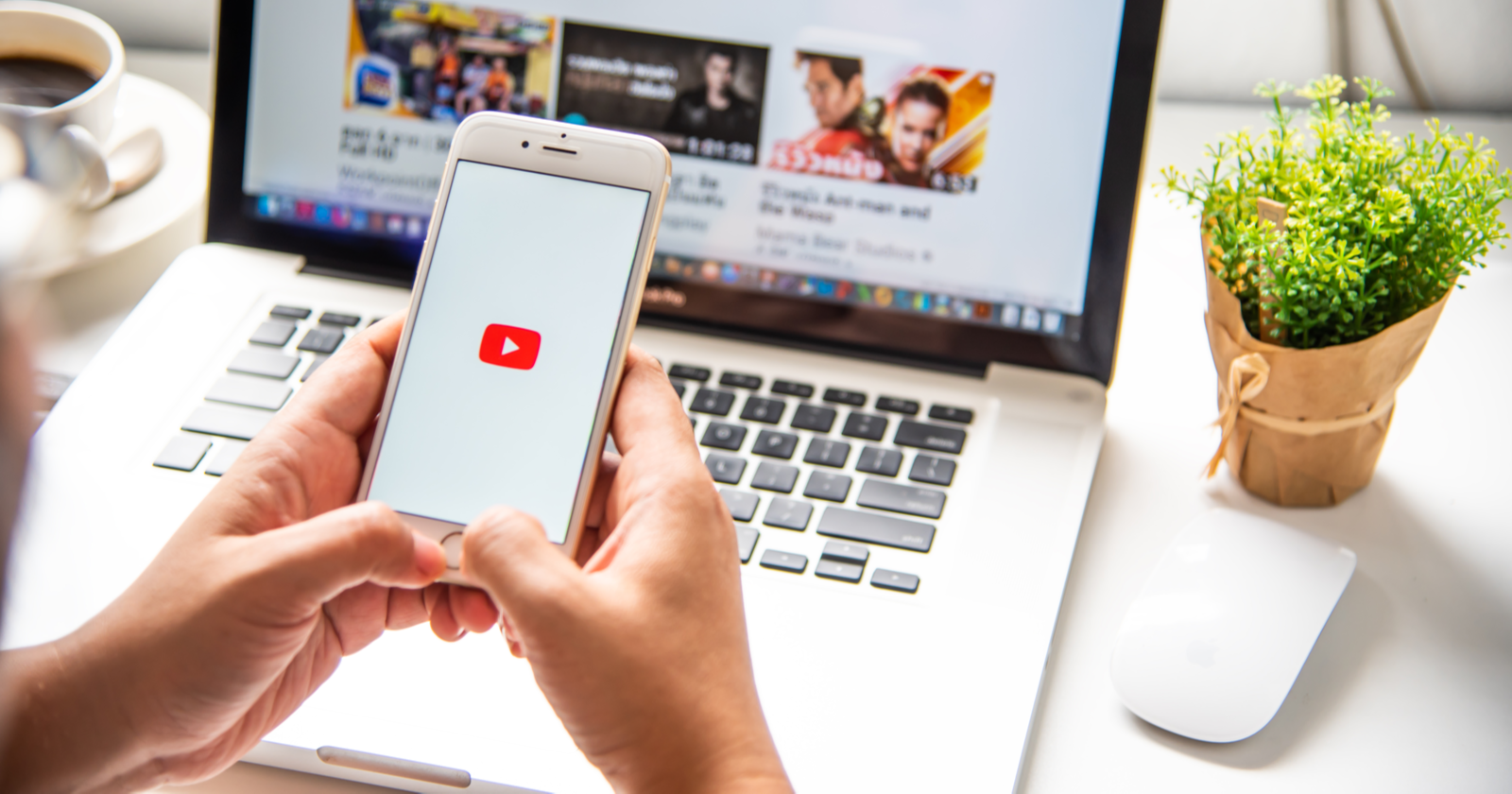



![AI Overviews: We Reverse-Engineered Them So You Don't Have To [+ What You Need To Do Next]](https://www.searchenginejournal.com/wp-content/uploads/2025/04/sidebar1x-455.png)